Welcome to Kalever! When you first log in, you will land on your Home Screen. This dashboard is your central hub for managing all your market research projects.
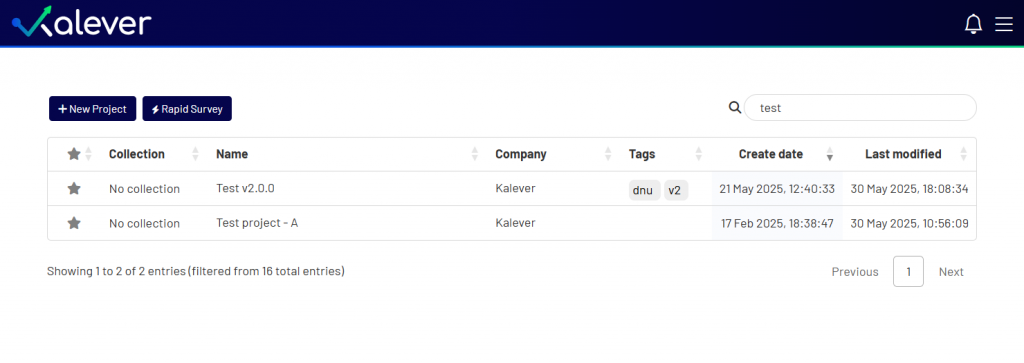
Here’s a complete guide to understanding and navigating your dashboard.
The Top Menu #
At the very top of the screen, you will find the main navigation bar, which gives you quick access to essential functions.
- + New Project
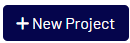 : Click this button to create a new project from scratch. A pop-up will appear where you can enter all the required project information.
: Click this button to create a new project from scratch. A pop-up will appear where you can enter all the required project information. - Rapid Survey
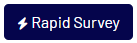 : Use this option to quickly launch a new survey.
: Use this option to quickly launch a new survey. - Notifications
 : This icon shows a red number indicating how many new notifications you have. Clicking it will display a list of all recent updates across your projects.
: This icon shows a red number indicating how many new notifications you have. Clicking it will display a list of all recent updates across your projects. - Profile Menu
 : Click this icon to access your account settings, view the Terms and Conditions, or log out of the platform.
: Click this icon to access your account settings, view the Terms and Conditions, or log out of the platform.
The Project List #
The main part of your screen is the Project List. This area displays all the projects you have permission to access.

You can quickly find what you’re looking for using several features:
- Search: Use the search bar at the top right to find a project by its name or other keywords.
- Sort: Click on the column headers (like Name, Create date, or Last modified) to sort all your projects in ascending or descending order.
- Collections: Projects can be organized into collections for better management. A project’s collection is shown in the first column.
- Tags: See relevant tags associated with each project at a glance.
At the bottom of the list, you can see how many projects you have and navigate through multiple pages if necessary.