For quick questions and real-time project discussions, TrackEntry includes a built-in Live Chat feature.
To open the chat, click the Live Chat icon ![]() located in the bottom right corner of the TrackEntry dashboard. A red badge on the icon indicates the number of unread messages.
located in the bottom right corner of the TrackEntry dashboard. A red badge on the icon indicates the number of unread messages.
The chat window will open on the right side of your screen.
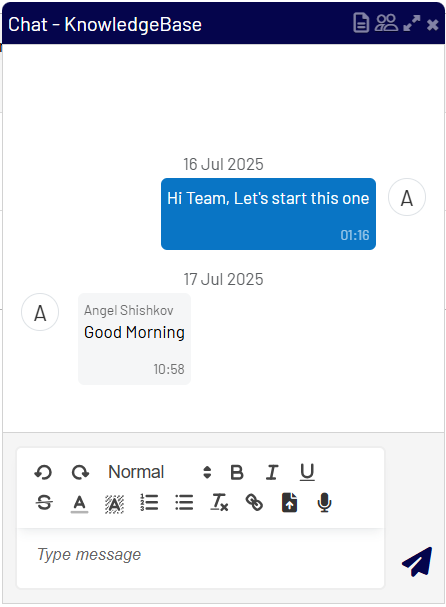
Key Chat Features #
- Real-Time Messaging: Type your message in the text box at the bottom and hit enter to send it to all project members instantly.
- Attachments: Use the paperclip icon or drag-and-drop to share files directly in the chat.
- Toolbar: The chat toolbar provides access to additional features:
- Chat Files: View a list of all files shared in the chat.
- Chat Members: See who is part of the project chat.
- Expand/Shrink: View the chat in full-screen mode or return it to the sidebar.