For complex but common market research exercises, you can use Custom Modules. These are pre-configured templates that allow you to set up advanced question types like MaxDiff or Conjoint analysis with just a few clicks, generating a structured module that is ready for export.
How to Add a Custom Module #
- In the Survey Editor, click the + button to add a new element.
- In the New element window, select Custom module from the “Select element type” dropdown.
- A second dropdown will appear. Select the specific templated exercise you want to add (e.g., MaxDiff).
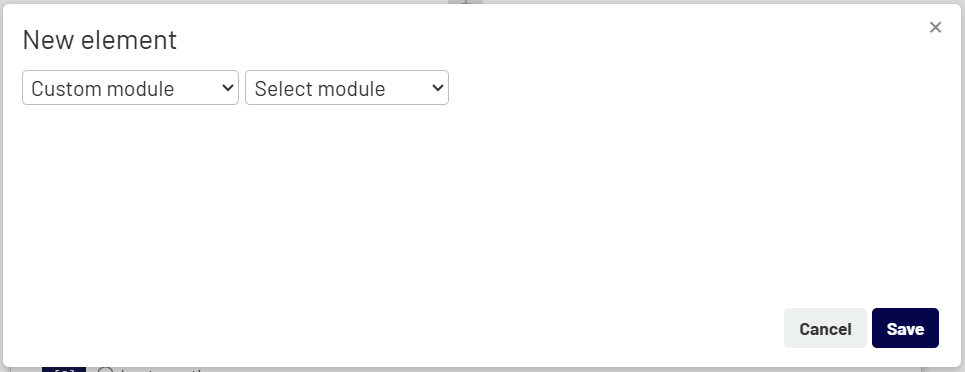
Configuring the Custom Module #
Once you select a module, a specific form for that exercise will appear. For example, the MaxDiff module will ask for the following information:
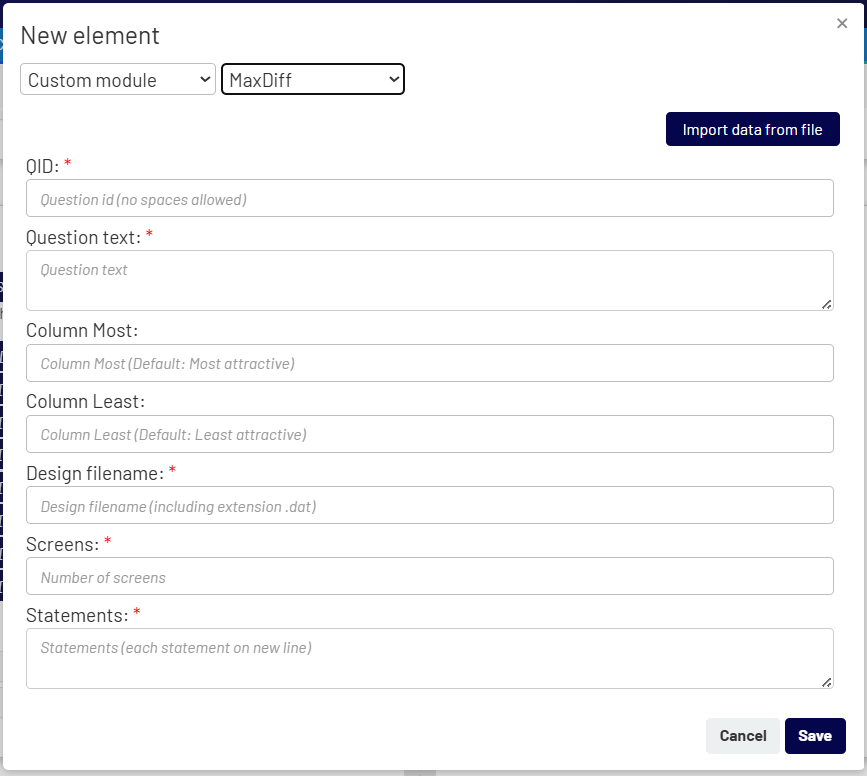
- QID: A unique identifier for the module.
- Question text: The main text that respondents will see for the exercise.
- Column Most / Column Least: The labels for the columns (e.g., “Most attractive” / “Least attractive”).
- Design Filename: The name of the design file (e.g., design.dat) that contains the logic for the exercise.
- Screens & Statements: The number of screens to show and the list of statements/attributes to be evaluated. You can also import this data directly from a file using the Import data from file button.
After filling out the form, click Save. The Survey Creator will automatically generate all the necessary questions, logic, and structure for the complete MaxDiff exercise based on the template.