The Codebooks tool is designed to help you efficiently code open-ended survey data by grouping similar responses and identifying key themes. This process turns large volumes of unstructured text into clean, organized data ready for analysis.
Step 1: Start a New Codebook #
From the Project Dashboard, navigate to the Codebooks tool. On the main Codebooks screen, you will see a list of any existing codebooks for the project.
To begin, click the + New codebook button.
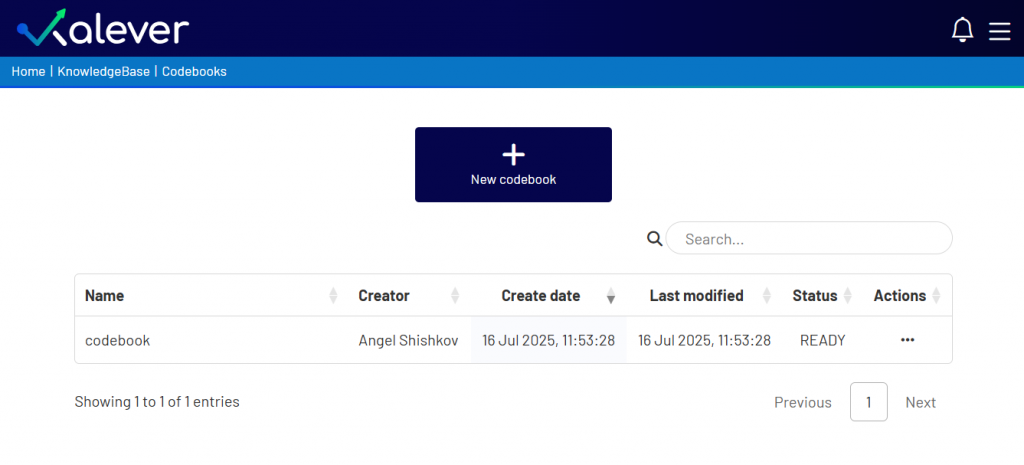
Step 2: Configure Your Codebook #
The “New codebook” window will open, presenting all the options needed to process your data.
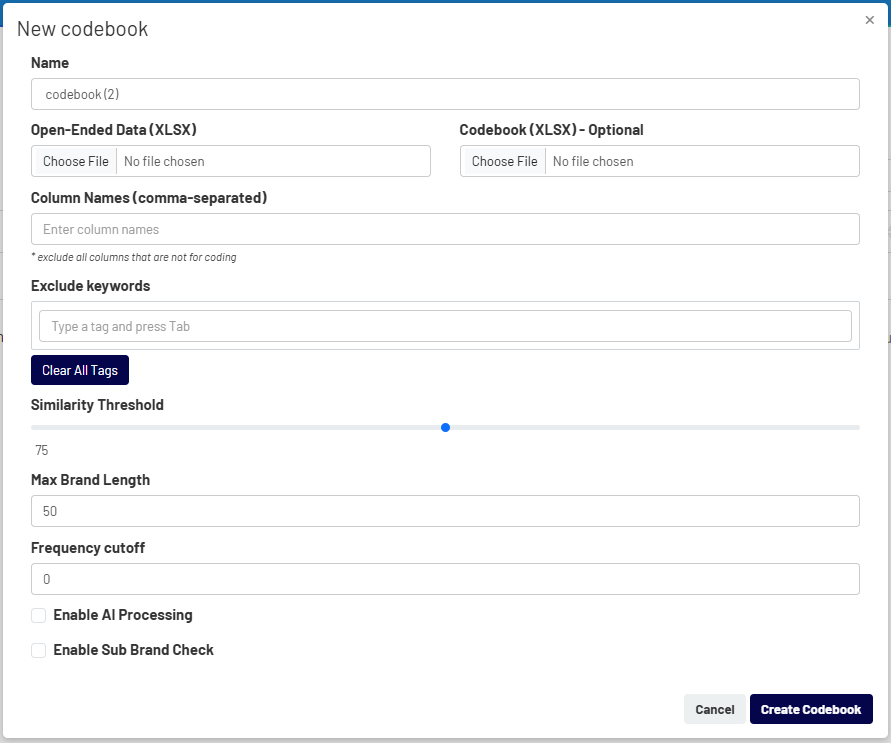
Here is a guide to filling out the fields:
- Name: Give your codebook a unique and descriptive name.
- Open-Ended Data (XLSX): This is the most important step. Click Choose File and upload the Excel file containing the open-ended responses you want to code.
- Codebook (XLSX) – Optional: If you have an existing codebook or a predefined list of codes, you can upload it here to apply it to your data.
- Column Names: After uploading your data file, this field will be auto-populated with all the column headers. Crucially, you must remove any columns that do not contain open-ended data, such as ‘ID’, so that only the columns with text responses remain.
- Exclude keywords: Add any common words, conjunctions, or irrelevant terms (e.g., “and”, “the”, etc.) that you want the tool to ignore during processing. This helps improve the quality of the matching.
- Similarity Threshold: This slider (0-100) controls how similar two responses must be to be grouped together. A higher threshold means the matches will be stricter.
- Max Brand Length / Frequency cutoff: Set limits to refine the coding process.
- AI Processing / Sub Brand Check: Enable these advanced options for more sophisticated AI-powered data cleaning and analysis.
Step 3: Create the Codebook #
After filling in all the settings, click the Create Codebook button. The system will begin processing your data, which may take some time depending on the file size. Once complete, you will be taken to the Codebook Editor.