TrackEntry is your project’s central hub for communication and issue tracking. It allows your team to leave comments, report issues, and track the progress of a survey, all in one place.
You can access TrackEntry in two ways:
- From the Project Dashboard, click the TrackEntry button.
- If TrackEntry is integrated with a live survey, a TrackEntry icon will appear in the survey link for easy access during testing.
The Main TrackEntry View #
When you open TrackEntry, you will see the main dashboard, which lists all the entries for the current project.
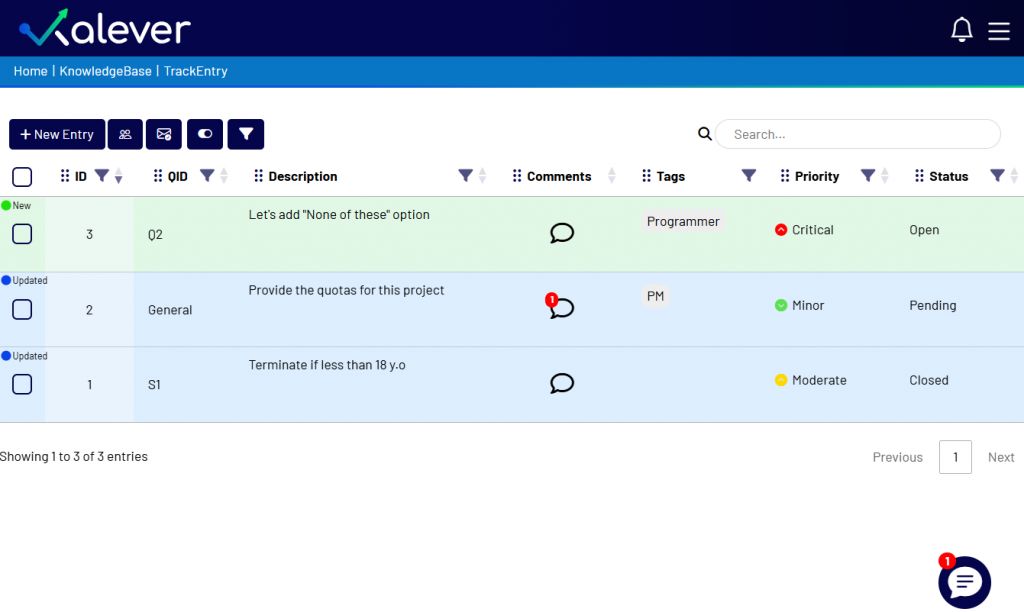
Here is a guide to the main components:
1. Top Menu
At the top left, you will find the main navigation bar.
[Insert a cropped image of the top menu: “+ New Entry”, “Members”, “Email Summarizer”, etc.]
- New Entry
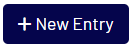 : Click this to create a new entry for feedback or a task.
: Click this to create a new entry for feedback or a task. - Members
 : View and manage the members of the TrackEntry project.
: View and manage the members of the TrackEntry project. - Email Summarizer
 : Copy-paste the content of an email and let the AI automatically transform it in entries.
: Copy-paste the content of an email and let the AI automatically transform it in entries. - Column Display
 : Customize which columns are visible in the entry list below.
: Customize which columns are visible in the entry list below. - Global Entry Filter
 : Filter the list to show only specific entries (e.g., New, Updated, etc.).
: Filter the list to show only specific entries (e.g., New, Updated, etc.).
2. The Entries List
The central part of the screen is the list of all entries. Each row is a separate entry and contains key information at a glance:
- ID / QID: The unique ID for the entry and the corresponding question ID it relates to.
- Description: A summary of the entry’s content.
- Comments: An icon indicating the number of new comments on an entry.
- Tags, Priority, and Status: See organizational tags and the current state of the entry (e.g., Minor priority, Open status).
3. Live Chat
In the bottom right corner, you will see the Live Chat icon ![]() . A red number indicates new, unread messages. Click this icon to open the project’s chat window for real-time discussions with all project members.
. A red number indicates new, unread messages. Click this icon to open the project’s chat window for real-time discussions with all project members.