The Survey Editor includes a powerful set of advanced tools, which you can access from the top menu bar. These tools allow you to manage versions, handle translations, and export your survey for use in other platforms.
Here is a breakdown of the key features.
1. Editor Options #
Clicking the Cog icon ![]() opens a dropdown menu with essential survey management tools:
opens a dropdown menu with essential survey management tools:
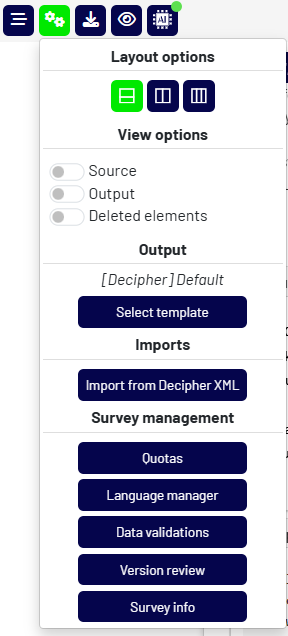
- Layout options: Select your preferred survey editor layout side-by-side or top to bottom.
- View options: Turn on/off your source, output and deleted elements
- Output Template:
- Select template: Choose a predefined output format (e.g., Decipher XML). This ensures that when you view the “Output” for an element, the code is formatted correctly for your target platform and your client/team specifics.
- Imports:
- Import from Decipher XML: Use this to update your survey with changes made directly in Decipher. This feature overwrites the existing elements in Kalever with the content from the imported XML file, ensuring your survey is always in sync.
- Survey Management:
- Quotas: Use this tool to create, edit, export or import your quotas.
- Language Manager: Click here to access a dedicated interface for translating your survey into multiple languages. You can add translations directly in the platform or export and import translation files.
- Data Validations: Click here to generate your data validation syntax (e.g., SPSS syntax)
- Version Review: This opens a detailed history of your survey, allowing you to see and compare past changes.
- Survey Info: Click here to see the general information for your survey (e.g., number of sections, number of questions, etc.)
2. Exports #
Clicking the Download icon ![]() opens a menu for exporting your survey in various formats.
opens a menu for exporting your survey in various formats.
- Survey Output: Downloads the survey’s underlying code (e.g., Decipher XML) based on the output template you selected. You can choose to:
- Exclude logical elements.
- Auto-format the code to ensure it’s ready for Decipher.
- Source Document: Downloads the original Word document that was used to create the survey.
- Questionnaire: Exports the current version of your survey into a human-readable PDF document, which is perfect for sharing with stakeholders. You can also choose to highlight changes between different versions.
3. Other Top Menu Features #
- Toggle Side Panel
 : Hides or shows the left-side Elements Panel.
: Hides or shows the left-side Elements Panel. - Survey Preview
 : Opens a new tab showing a live, interactive preview of your survey.
: Opens a new tab showing a live, interactive preview of your survey. - AI Assistant
 : Accesses the AI assistant for help with content generation or survey logic.
: Accesses the AI assistant for help with content generation or survey logic. - Decipher Editor (beta)
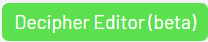 : Switches to a specialized editor focused on the Decipher XML code for advanced programming.
: Switches to a specialized editor focused on the Decipher XML code for advanced programming.