Once you’ve created a survey, you’ll be taken to the Survey Editor. This is your primary workspace for building, modifying, and organizing the content of your questionnaire.
The editor is divided into three main sections: the Top Menu Bar, the Elements Panel on the left, and the Main Workspace in the center.
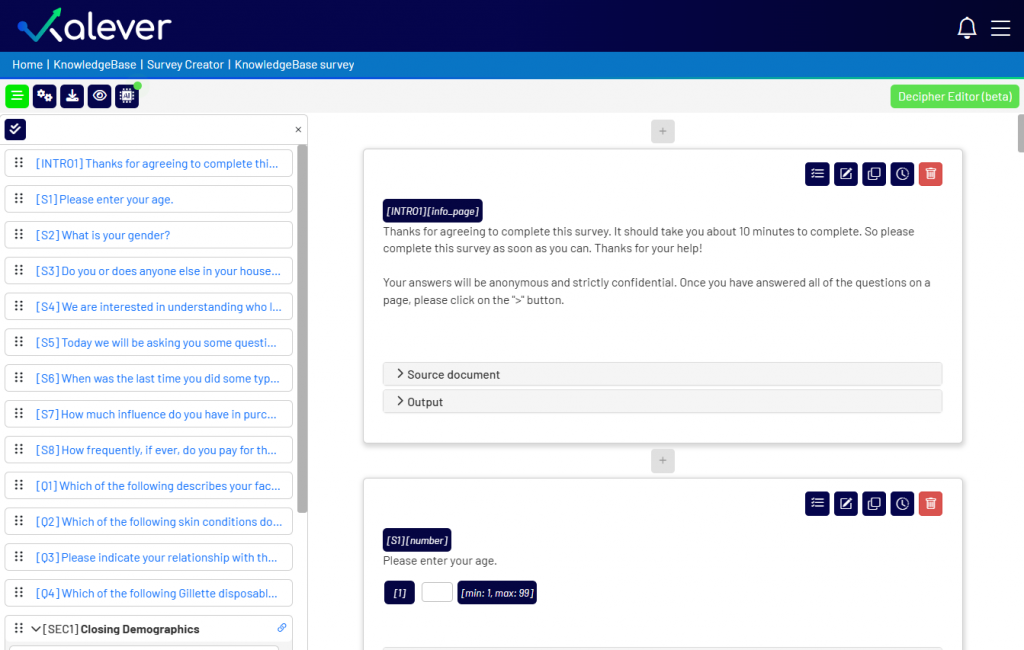
1. The Elements Panel (Left Side) #
The panel on the left displays a complete list of all the “elements” in your survey. An element can be a question, a logic condition, a quota, or other structural items.
- Navigation: Click on any element in this list to select it and view its details in the Main Workspace.
- Reordering: You can easily reorder your survey by clicking and dragging any element to a new position in the list.
- Adding New Elements: To add a new element, hover your mouse between two existing elements and click the + button that appears.
2. The Main Workspace (Center) #
This is where you will do most of your editing. When you select an element from the left panel, its details will appear here. Each element block contains a live preview and its configuration options.
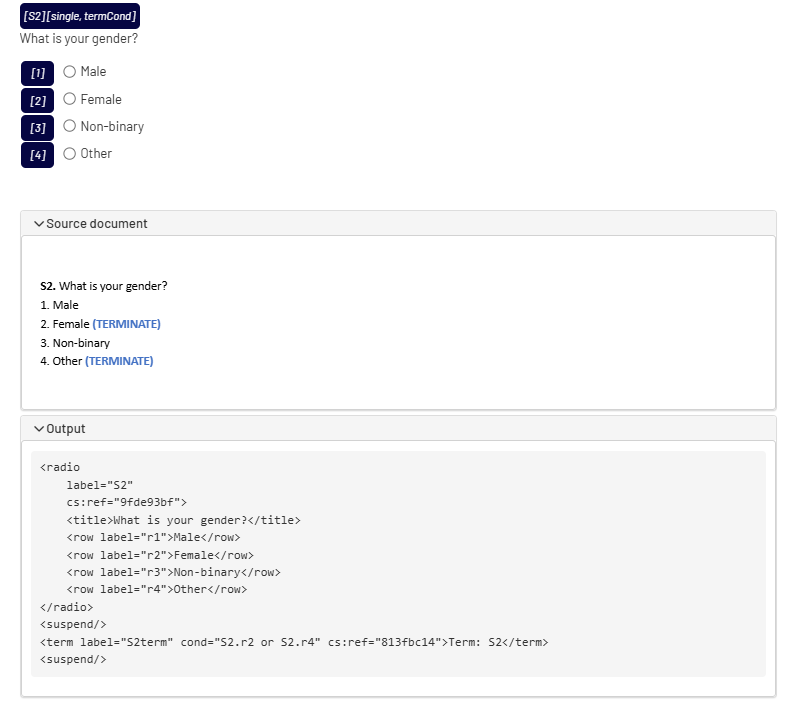
At the bottom of each element’s block, you will find expandable sections:
- Source document: If you created the survey from a Word document, this section will display part of the original document that corresponds to this specific element.
- Output: This section shows the underlying code (e.g., XML) that the platform generates for this element. This is useful for programmers who need to integrate the survey with other platforms like Decipher.
3. The Element Toolbar #
In the top-right corner of every element block in the Main Workspace, you’ll find a set of tools to manage that specific element.
- TrackEntry
 : Connects this specific question to the TrackEntry tool, allowing you to add notes or report issues for discussion with your team.
: Connects this specific question to the TrackEntry tool, allowing you to add notes or report issues for discussion with your team. - Edit
 : Click this to modify the element’s content, such as the question text, answer options, layout, and other properties.
: Click this to modify the element’s content, such as the question text, answer options, layout, and other properties. - Duplicate
 : Creates an exact copy of the current element and places it directly below.
: Creates an exact copy of the current element and places it directly below. - Change log
 : View a history of all previous versions of this element. You can also revert to a past version if needed.
: View a history of all previous versions of this element. You can also revert to a past version if needed. - Delete
 : Permanently removes the element from the survey.
: Permanently removes the element from the survey.