When you open a project, you will land on the Project Dashboard. Think of this as your command center for this specific project, providing access to all tools and detailed information in one place.
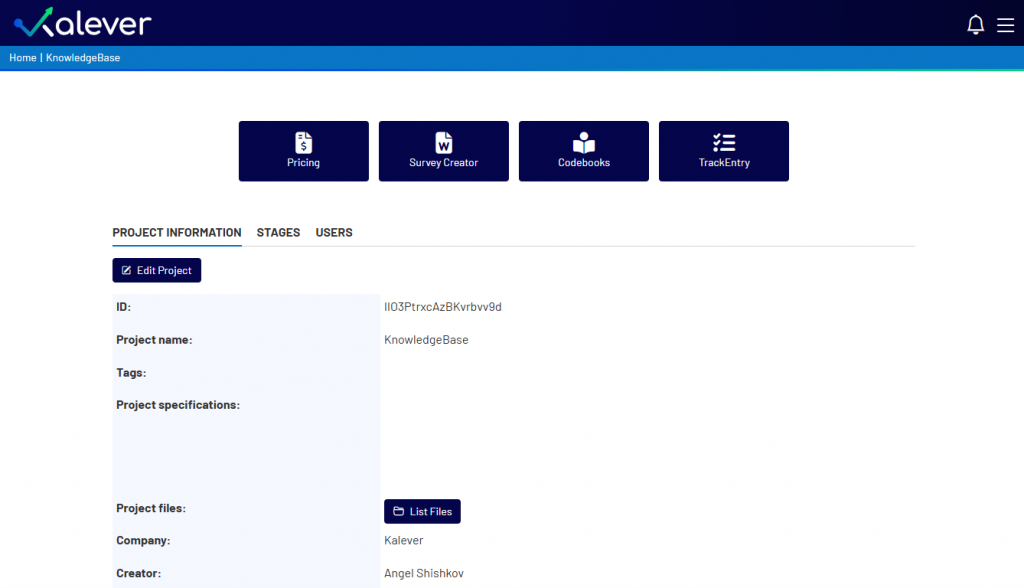
The Tools Menu #
At the top of the dashboard, you will find the main tools menu. These are independent modules you can access at any time based on your project’s needs.

- Pricing: Access the Pricing Tool to generate project cost estimates.
- Survey Creator: Enter the survey creation module to build, edit, and manage your survey.
- Codebooks: Access the codebook management tools for your project.
- TrackEntry: Open the TrackEntry tool to manage feedback, issues, and team collaboration.
Project Details and Management #
Below the tools menu, you will find a tabbed section for managing your project’s data and members.
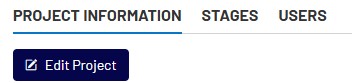
- PROJECT INFORMATION (Default View): This tab displays core details about your project, including its unique ID, name, tags, and specifications. From here, you can:
- Edit Project: Click this to modify the project’s details.
- List Files: Manage all files associated with the project.
- STAGES: This tab is used to define and track different stages or milestones of your project lifecycle.
- USERS: In this tab, you can add, remove, and manage the permissions for all team members collaborating on this specific project.